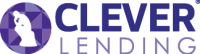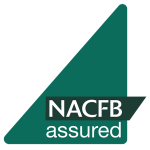Clever+ FAQs
Clever+ is our broker portal designed to provide you with a streamlined online experience. You’ll have instant access to submit business online. The idea of Clever+ is to save you valuable resource by speeding up the process of submitting business and managing each case end-to-end. Watch our demo of Clever+ and see how it could help you and your customers.
If you are experiencing issues viewing Clever+, such as boxes not appearing, this could be caused by the web browser you are currently using. Internet Explorer is one such browser that is being phased out, we advise users to try a different browser.
The best browsers to use are as follows:
- Google Chrome
- Mozilla Firefox
- Microsoft Edge for Windows devices.
- Safari for macOS/IOS devices,
Other browsers are also compatible, it is only Internet Explorer where users will experience issues.
If you are not registered with us, then just click here to register now. Simply complete your details and accept our terms and conditions and that is it. You can then start to enjoy the benefits of Clever+.
You can also watch our video on how to register and login
You’ll need to reset your password by clicking here, type in your email address and a password will be sent within a few minutes.
If you have any further issues logging in, please contact the team on 0800 316 2224.
If you are registered and have your login details, just click here to access Clever+. If you are having problems accessing the portal just contact us and we will be happy to assist.
You can also watch our helpful video about how to register and login to Clever+.
You can submit an enquiry via Clever+ by using our purpose built online enquiry form. Login to your account and click the business type relevant to your enquiry. Then simply click the ‘New Enquiry’ button and you’ll be presented with the enquiry form.
Watch our video on how to submit an enquiry for further guidance.
Access Clever+ and enter your login details. You’ll then have two routes for a DIP submission.
If you have received notification from Clever Lending to proceed to a DIP after a quick enquiry submission, then access your case list by clicking the ‘Cases’ button.
To see how simple and quick it is to submit a DIP, watch our helpful video.
We have a case tracking facility so you can monitor the progress of your cases each step of the way.
Clever+ is set up to send you automated key stage updates via text and email. You will receive these messages as cases are is processed via the system. There might be action you need to take, so please look out for these alerts.
First you’ll receive a notification from Clever Lending to complete an application following a successful DIP.
Once logged in to Clever+ navigate to and click the ‘Cases’ button to access your case summary list. You will then see an option to the right of the case called ‘Start Application’. Click this button to access the application screens. Here the information you completed within the DIP will populate into the Application form.
Clever Lending will then process your DIP with the lender and come back to you with a decision.
You should receive a request from Clever Lending to provide certain information, or you may have other documents you want to supply.
Clever+ is set up for you to conveniently drag and drop documents into the system. You can also click through to a folder where you can save and upload single/multiple documents.
Whether in enquiry, DIP or application, there is a section within Clever+ to upload documents.
Following completion, depending on your network status, you may receive a message informing you a commission statement is available to view.
This can be accessed by navigating to documents (step 8) and from the folder list, selecting ‘Miscellaneous’, where you can view your commission statement.
If you would like to send a general message to a member of our team, you can do so by clicking the envelope on the top toolbar.
Here you can view your Clever+ message inbox or send a general message to Clever Lending by clicking ‘Send Message’.
Just enter the name of the person at Clever Lending you want the message to go to. You can also upload a document if required.
If you would like to send a case specific message, you firstly need to access the relevant case from the case list.
Then navigate to the notes step (step 12) and click ‘Add new note’. This will open a new window where you can enter your message. Once you’ve completed your message, click ‘Create’.
You will see the note is now stored on the case.
You can access your Clever+ inbox from the envelope icon on the top toolbar and by selecting ‘More messages’.
You will then see your Clever+ inbox, which displays all messages, which have been sent and received.
You can also send general messages from this location by clicking ‘Compose Mail’.
Clever Lending may contact you by adding a note, which is then stored on the case record.
You’ll receive an email to say there’s a new note on the case. You’ll then need to log into Clever+, select the relevant case and navigate to the notes step to read the message.
Register with us
Register as an introducer to start submitting business with us.
Submit a Case
Login and submit a case with Clever LendingLogin to Clever+
FAQs
Broker Enquiry
Tutorial Videos